
macOS from Apple is a huge success from the security point of view. It has gained huge popularity despite the increased online threats, issues and malware attacks. And because of the increase in the online threats, Mac users have multiple reasons to secure their systems before they take it online.
You can install the best Mac cleaner app and go through this post to secure the data. In this article, we will discuss some useful and effective ways that all Mac users can take to secure their data and online privacy.
Methods to shield your Mac and privacy from online threats
#1. Use a licensed version of AntiVirus for your Mac
Every Mac macOS user should have a trusted Antivirus software on their Mac. The best antivirus software offers you some of the best features:
- Adware block.
- Multi-layer ransomware protection.
- Backup protection.
- Online shopping security.
- Highly compatible and easy to use.
- User-friendly interface.
- Erase your digital footprint.
- Hide your IP.
If you are an Internet freak then you must get antivirus software. Watch free movies online, download the torrent files, games and utilities and surf the Internet with the antivirus application on your Mac.
#2. Do not surf the Internet or open any mails using the admin account
Sometimes it is necessary to not use the main account to carry out regular tasks such as surfing the Internet or opening any emails. You can create a non-admin account by taking these steps:
- Launch 'System Preferences'.
- Open the 'Accounts pane'.
- Create a 'non-administrator user'.
This way you can safeguard your main account and login with your admin account only when you need to perform system administration functions.
#3. Keep your software update
Updating the software regularly is extremely important. This takes care of the system issues, fixes the bugs and also updates the OS X and applications.
Depending on the type of user, we are bifurcating this category in two sections:
For normal systems: You can get your updates from www.apple.com/support/downloads. You just need to make sure that the SHA-1 digest should match the publishing digest on the website.
For the system connected to the Internet: You can get your updates through the following:
- Open the 'Software Update pane' in the System Preferences.
- Check for the tick mark on the 'Check for Updates'.
- Select the option ‘Check for Updates and then click on the ’Daily' basis option.
#4. Tweak your Account Settings to increase the security
You must deactivate the Automatic Login. Perform the following steps to do this:
- Go to the 'System Preferences'.
- Open the 'Accounts pane'.
- Click on the 'Login Options'.
- Set the 'Automatic Login' option to Off.
- Change the setting 'Display login window as' to 'Name and Password’.
Lock the Home Folder permissions
You can easily prevent non-authorized uses and guests from using other users' home folders. Run the following command for every folder you have:
sudo chmod go-rx /Users/username.
Set up a password for your firmware
You must set up a password for your firmware. This will prevent unauthorized users from changing the device used to boot the system or from making other changes.
Safari is the safest browser for your Mac
Unlike other web browsers, Safari helps you prevent cross-site tracking. It also limits access to all the location services and blocks all the cookies. The cool feature of Safari is the built-in password generator. This feature suggests strong passwords for your online accounts.
The anti-phishing feature of this application protects you from fraudulent and malicious websites. The best feature by far is the screening ability of this web browser to intelligently screen the downloaded files.
Use the iCloud Keychain
You can manage all your passwords with the help of iCloud Keychain. Let this feature store all your passwords so you do not have to memorize any of them.
You just need to have a strong and unique password that you can use to manage the iCloud Keychain. It also offers 256-bit encryption.
To set up the iCloud Keychain, take the steps that follow:
- Go to the 'System Preferences'.
- Click on 'iCloud'.
- Select the option 'Keychain'.
- Follow the instructions.
Conclusion
So these are some of the best security measures to keep your Mac safe from online threats and hackers. If followed properly, our guide will help you secure your device from online issues.
As technology advances, hackers will have access to effective tools and bots to penetrate your Mac. However, the best way to ensure online security and privacy is to get a licensed version of antivirus software.

 SHARE
SHARE


































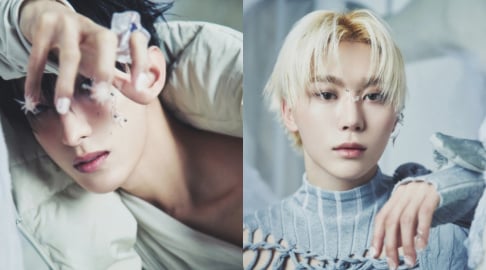












Protecting your Mac from hackers is important, especially as cyber threats become increasingly sophisticated. One day I was working on a project to develop an application in Flutter. If you are interested in app development, be sure to read this article:. During our work, we were faced with the need to ensure the security of both the application itself and user data.
Our team had to implement multiple layers of security, from basic ones like using strong passwords and regular software updates, to more advanced measures like data encryption and two-factor authentication. This experience made me realize how important it is to have multi-layered defenses to prevent possible attacks.
So to protect your Mac, start with simple steps: install antivirus software, use strong passwords, enable two-factor authentication, and update systems and applications regularly. These measures will help significantly reduce the risk of hacking.